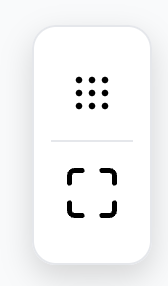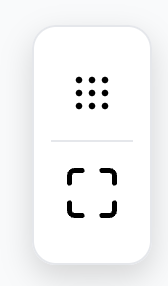1
Accessing Cura Command Center
From the Command Center, you can enter your task to start the agent.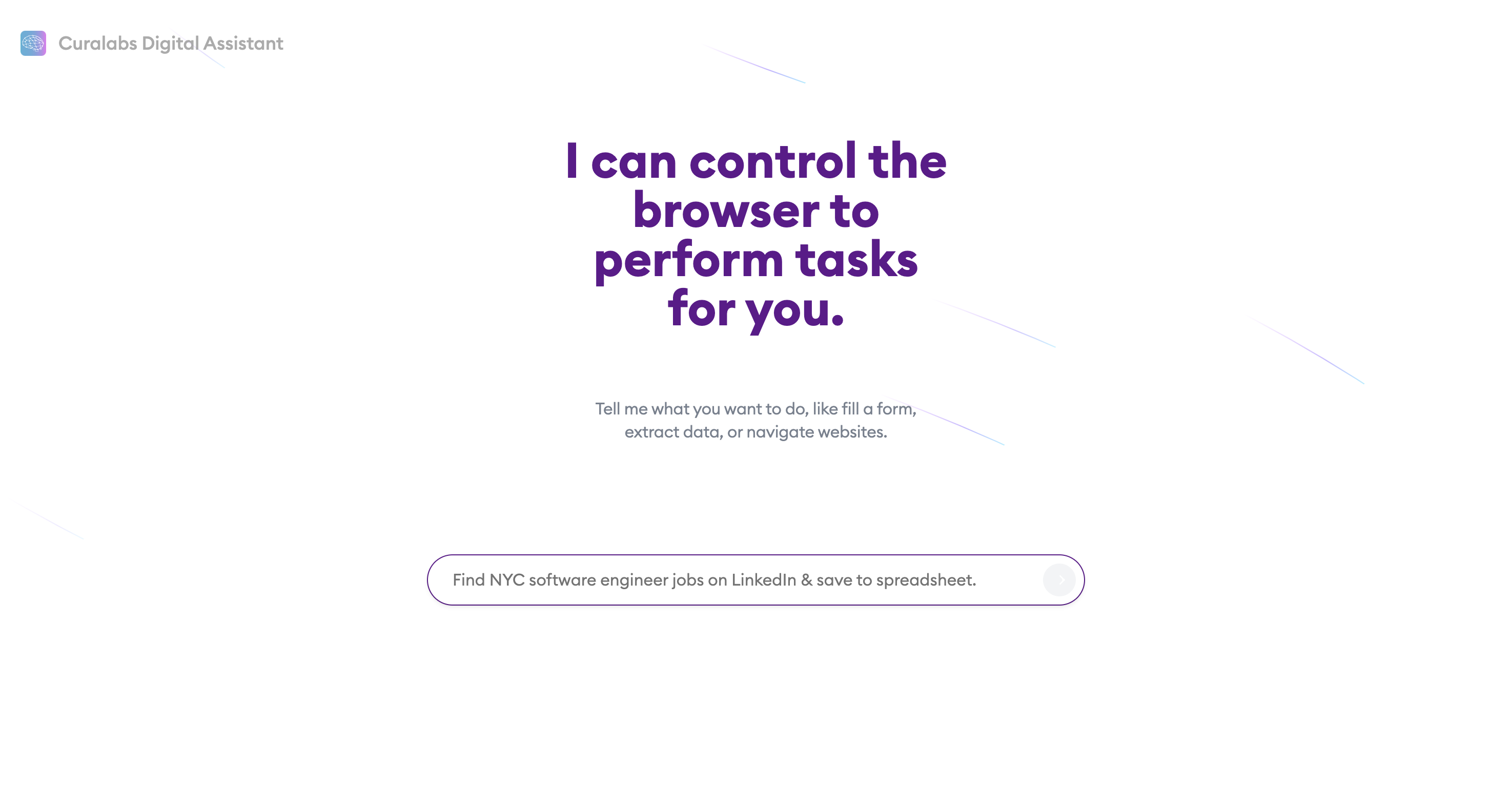 If you have the extension installed, you can also access the Command Center by copying and pasting the following link into your browser:
If you have the extension installed, you can also access the Command Center by copying and pasting the following link into your browser:
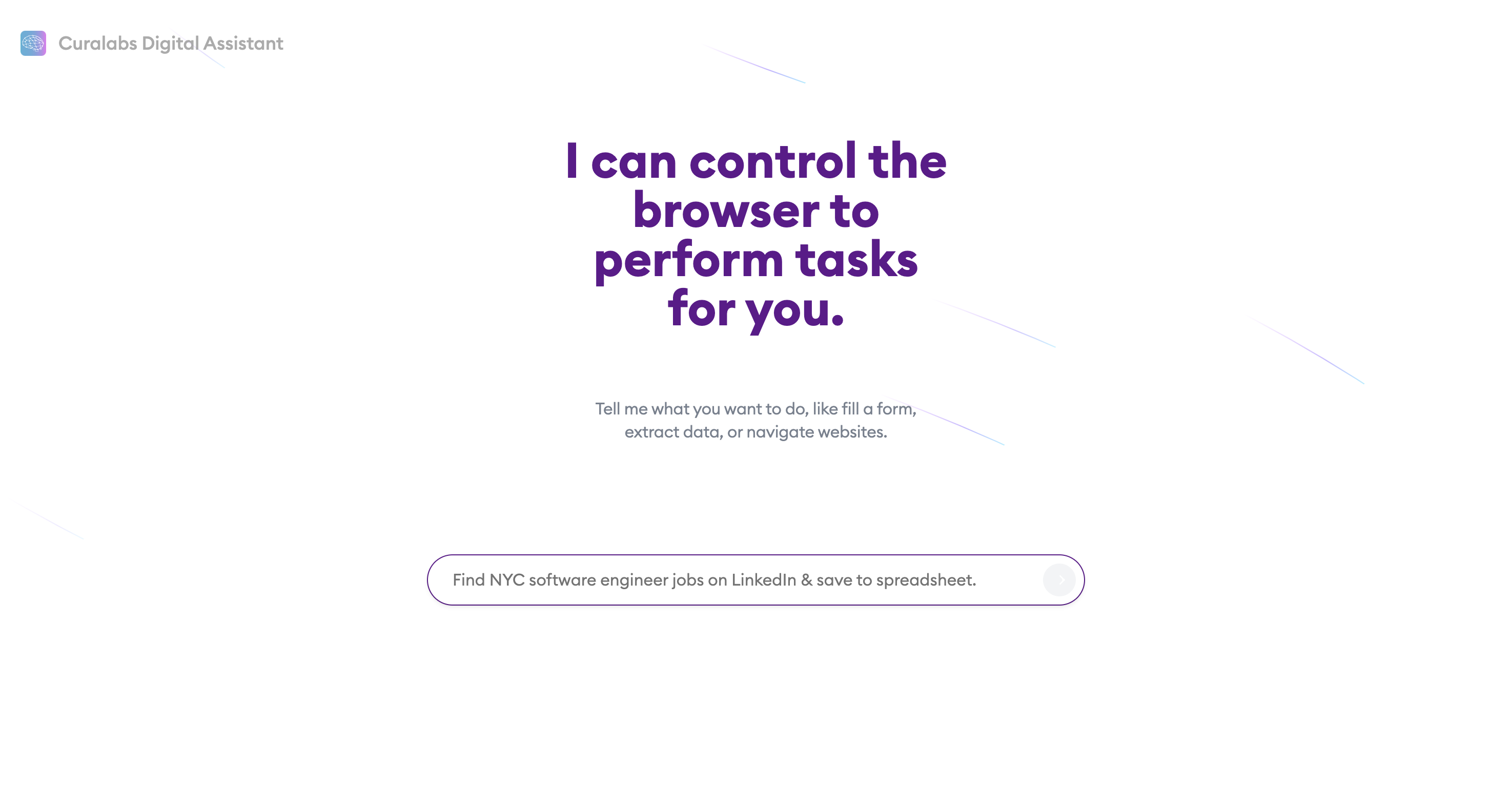
2
Interacting with Chat UI
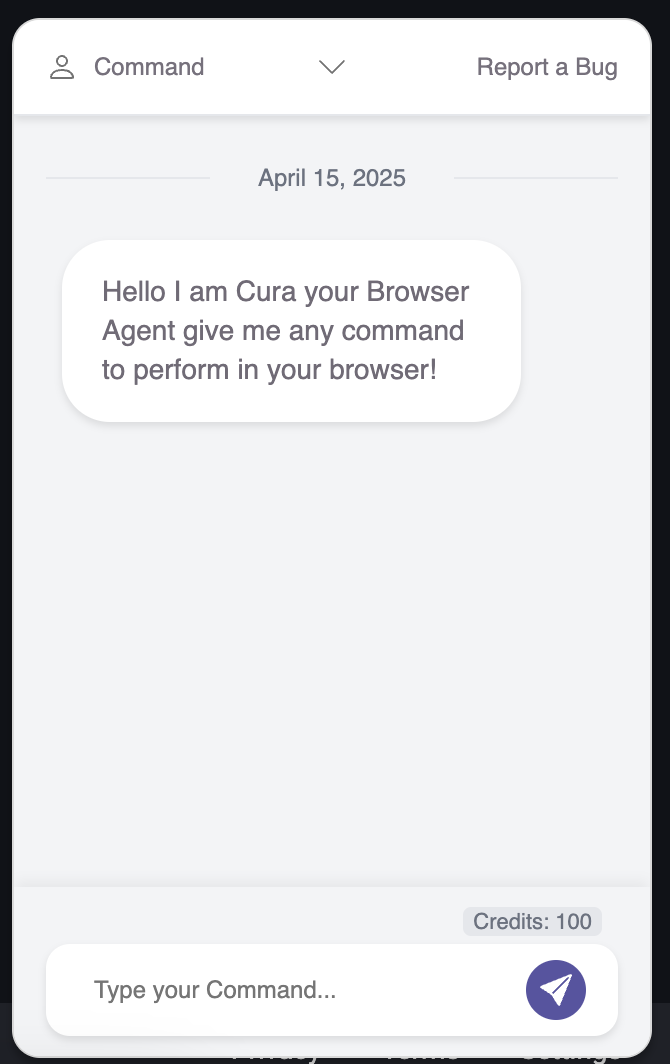
1
2a. Click Extension Icon
Click the puzzle piece icon to open the Chrome Extensions menu.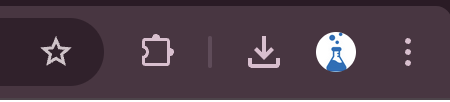
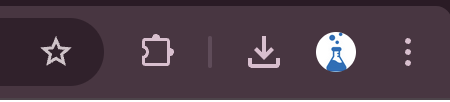
2
2b. Pin Extension (Optional)
Find the ‘Cura Digital Assistant’ and click the pin icon next to it. This keeps the Cura icon visible in your toolbar for easier access.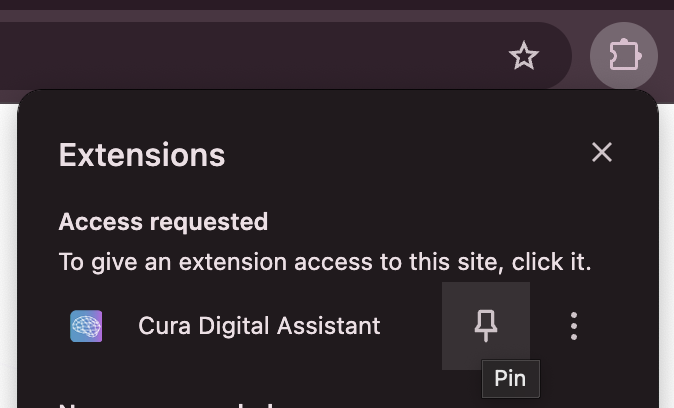
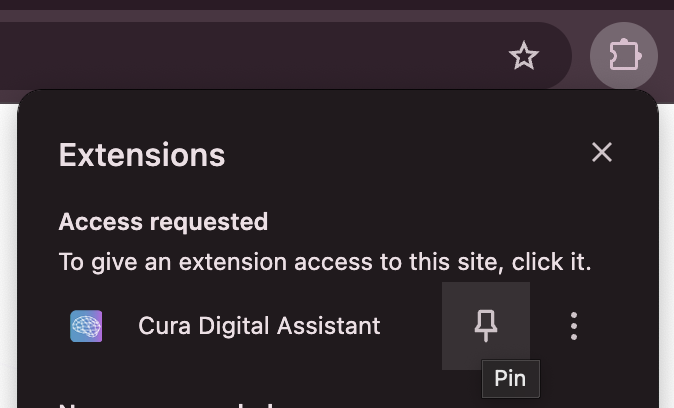
3
2c. Toggle 'Show Agent'
Click the pinned Cura icon in your toolbar to open its popup menu. Ensure the ‘Show Agent’ toggle is enabled.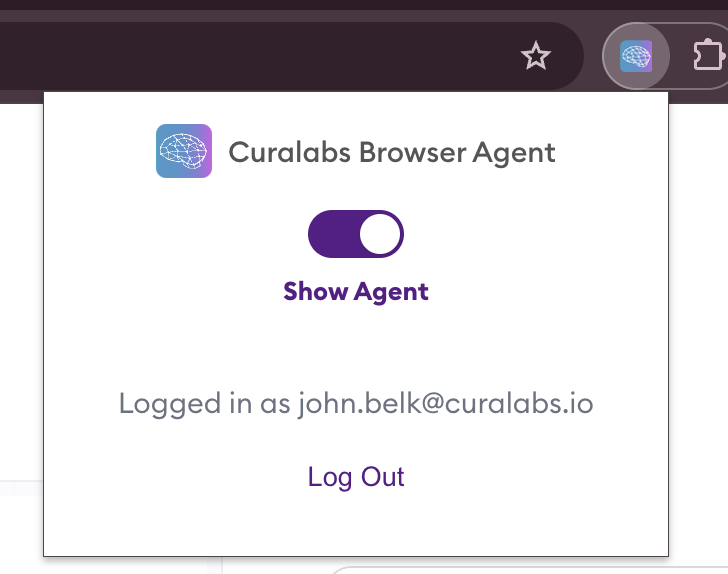
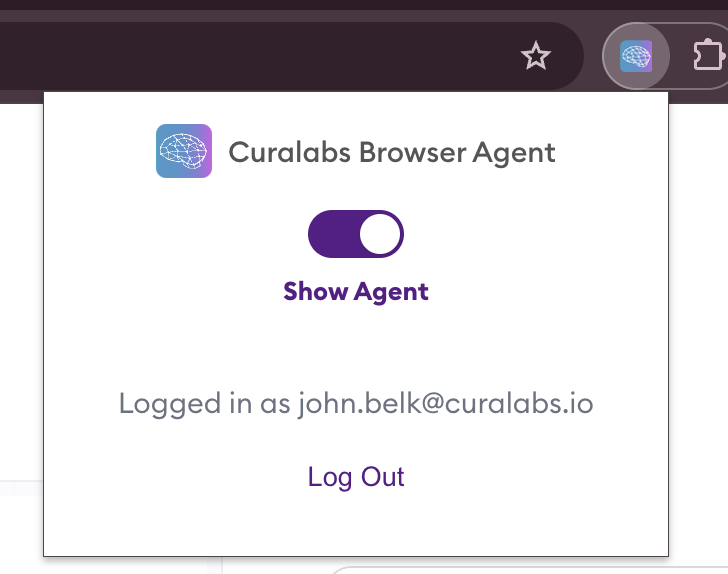
3
Watch Automation
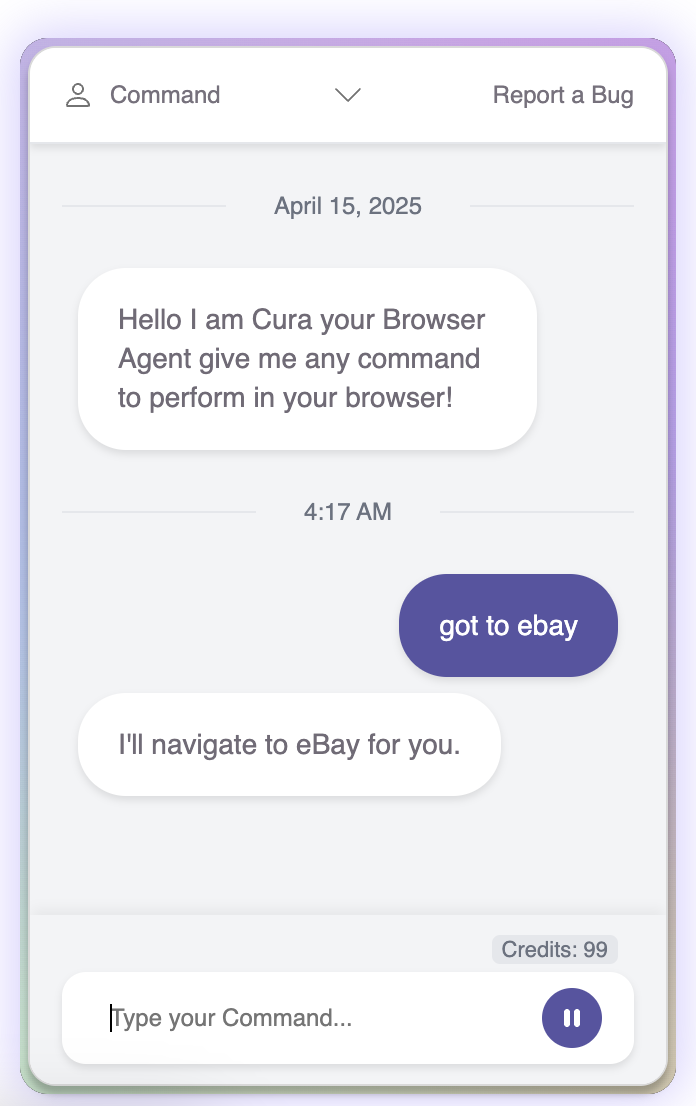
4
Evaluate when complete
After the automation is finished, you can evaluate the results.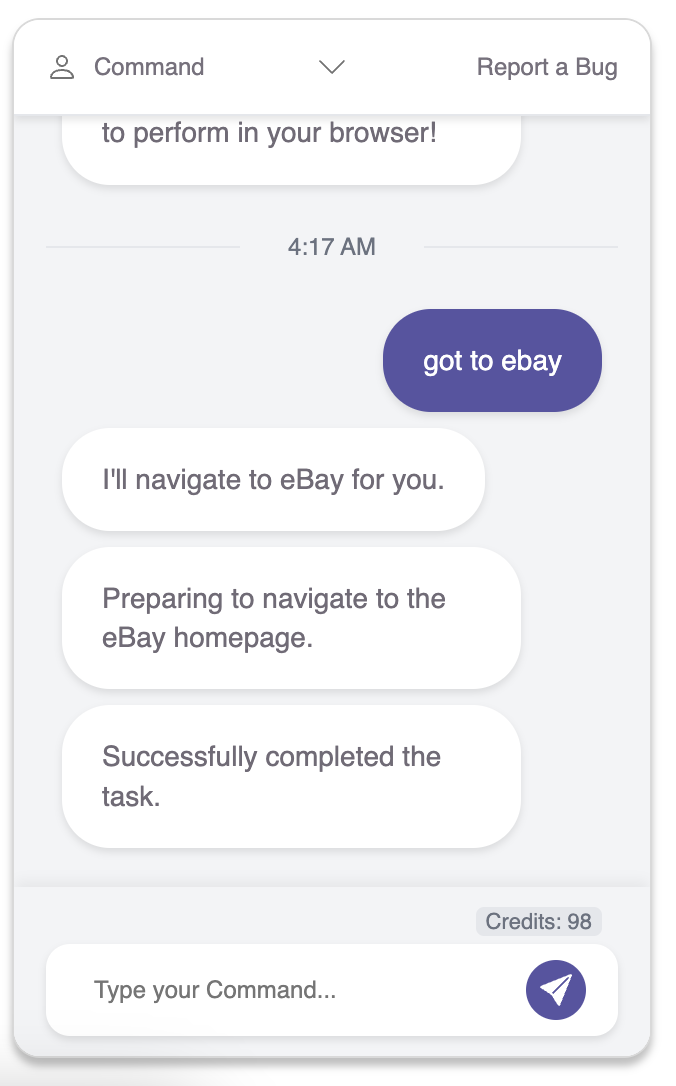 You can collapse the chat UI for less intrusion while browsing:
You can collapse the chat UI for less intrusion while browsing:
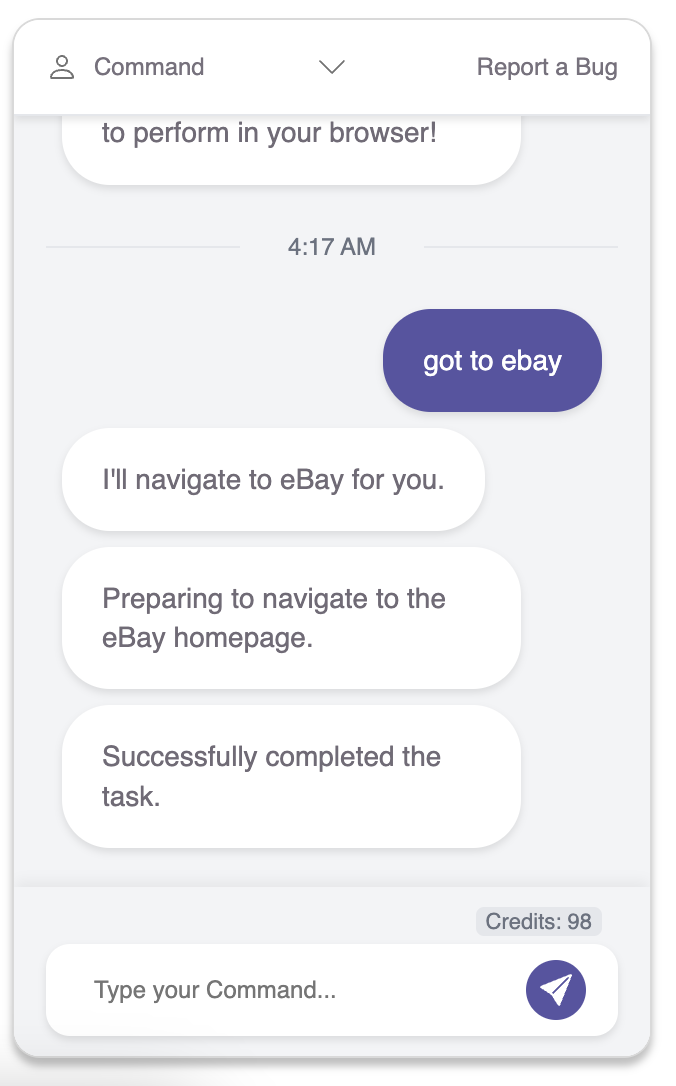
1
4a. Collapse Chat UI
Collapse the chat from the header of the chat UI by clicking the middle collapse button.

2
4b. Use Collapsed Button
To expand the chat UI, click the expand window icon on the collapsed chat button. This button appears on all your Chrome tabs when the ‘Show Agent’ toggle in the pop-up menu is enabled.